From Enthusiasts To Enthusiast {FETE}
CyviZen is made by Enthusiasts, and all hardware from CyviZen is by way of Channel Partners.
CyviZen does not sell, or interact with members of the General Public
CyviZen is for Enthusiasts, Specialists, and Professionals, by breaking the seal on your Jubu L33T and/or customizing in any way a Jubu L33T, inclusive of changing the factory-supplied password you state that you are an Enthusiast only and forfeit any and all rights under international treaty available to members of the General Public
When using Jubu L33t, DO NOT PULL OUT YOUR SSD WHILE IT IS WORKING.
You have to power off or shut down, then wait a few minutes to ensure that everything is shut down properly before removing your SSD from its slot.
INSTALLATION INSTRUCTION ON SET UP - {Initial}
1. You have to get into the boot manager - Use F2, F4, F10, ESC or DEL keys at start up
You will have to turn off secure boot
How to boot from a USB drive (4 ways)
a. How to boot from a USB drive using Windows 10’s Settings (without BIOS or UEFI)




b. How to boot from a USB drive using Windows 11’s Settings (without BIOS or UEFI)


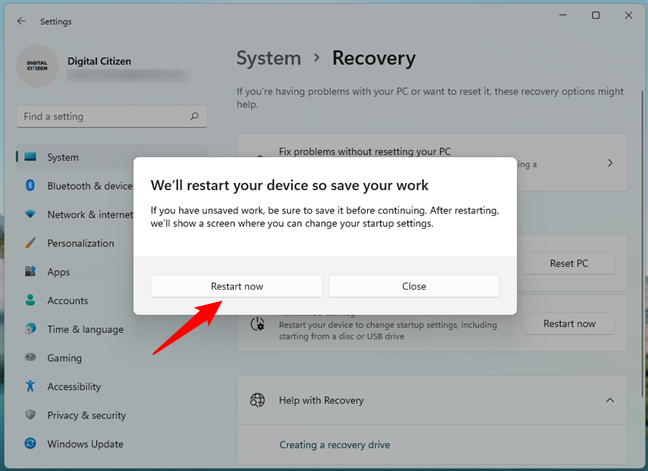


c. How to boot from a USB drive using the UEFI/BIOS Boot Menu

d. How to boot from a USB drive by modifying the UEFI/BIOS settings


2. Now that you have booted, the next steps will require to follow the instructions below
They are two set up versions at this point. Version 1 is below.
Version 2 which is the updated simplified install is below.
VERSION 1








VERSION 2







Now you can start to use your CyviZen OS. First you need to reboot your computer then you will have the docs open up.
You will have to connect your WiFi at this stage. Go to the right hand side side bar and the WiFi connection will be available.
WHEN USING JUBU L33T, DO NOT
Congratulations!!!